How to Play Music Through Bluetooth Ford Sync (Step by Step)
A Step-by-Step Guide on How to Play Music Through Bluetooth Ford SyncTechnology, especially new technology, can sometimes be finnicky and hard to work with. If you’re having problems getting your Bluetooth Ford Sync system to work, you are certainly not alone. Do not fret, either. We’re here to help! We’ve put together this handy guide that will have you cruising around with your desired tunes in no time! Time is wasting, so let’s get started teaching you how to play music through Bluetooth Ford Sync.

Step 1. Turn On ‘Bluetooth’ On Your Phone

The first thing you need to make sure you do is go into your phone’s settings and activate Bluetooth. This will allow your phone to start searching for connections. Though you could leave this setting on at all times, it does potentially open up your phone to outside connections, so the safest bet is to turn Bluetooth off when you are not using it.
Step 2. Pair Your Phone with Your Vehicle
The next step you have to do when it comes to how to play music through Bluetooth Ford Sync is pair your phone to your vehicle. Once you have Bluetooth turned on, select the “Phone” button on your Ford touchscreen, followed by the “Settings” button if this is not your first time pairing a phone to the vehicle. From there, you’ll need to press “Add” and you should see a list of available devices in the area, hopefully including your phone.
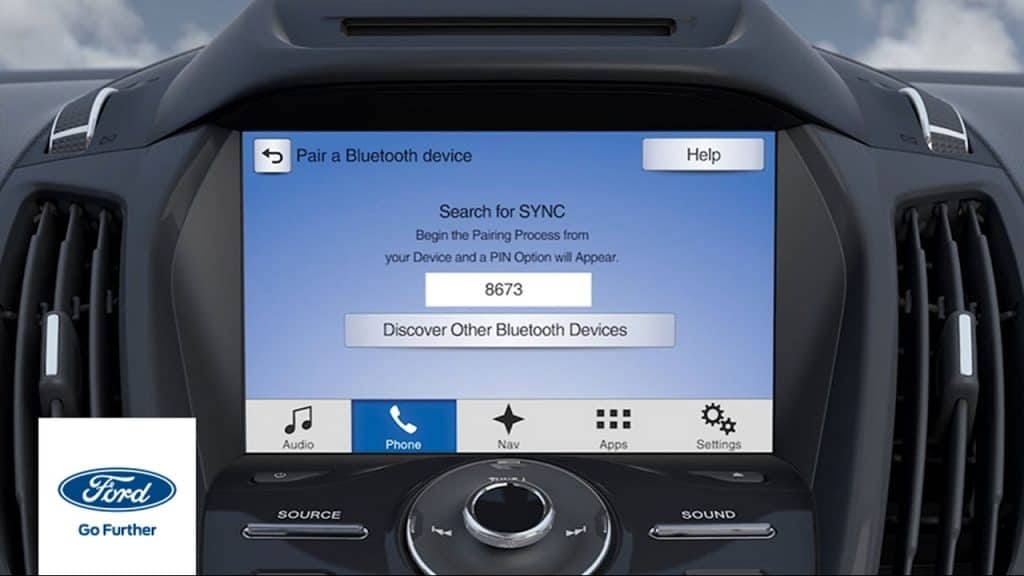
From there, you should see a screen that looks exactly like or similar to the image shown above. At roughly the same time, you should be prompted on your phone to enter a PIN. Enter the PIN shown on your Ford Sync screen. Your phone should now be paired to your vehicle, opening up a whole world of options and features.
Step 3. Choose Your Phone’s Media Player
Next up you will have to choose how to play music through Bluetooth Ford Sync. You’ll need either an active music streaming service, or have MP3 files on your phone. If you have MP3 files on your computer that you’d like to take on the go, you should be able to connect your phone to your computer and grab the MP3 files. In most cases these days, you’ll probably instead be using a streaming service such as Spotify or Apple Music. Once you’ve got your subscription, simply open up the app and get ready to play your selected tunes.

Step 4. Play!
Now that your phone is paired, when you play something from your selected media player, it should automatically begin playing through your vehicle’s sound system! If it doesn’t work right away, try selecting the music icon on your Ford Sync device. From there you should have access to the play button, as well as volume and other music-related settings and choices.
Voice Controls
One of the best aspects of Ford Sync is being able to use voice control. It is as awesome as it sounds, but sometimes it can be a little difficult to get the hang of. One great tip that will help you figure out how to play music through Bluetooth Ford Sync is the voice command “Voice Instructions.” This will give you a short tutorial that will fill you in on how the system works. With these voice commands, not only can you control your vehicle’s music, but send text messages, answer calls and more.
Once your phone is paired, this system should theoretically work without much setup. If you’re having trouble beyond our instructions, your best bet is to contact Sync’s support, and they should be able to walk you through any unusual issues.
What Else You Can Do With Ford Sync
Depending on what model year vehicle and which Sync system you’re working with, there are a lot of different features that you will have access to. You can use voice commands to search through music by artist, album, song title, or even genre to find exactly what you’re looking for. The included media hub USB ports allow you to charge your phone while you drive without having to buy some additional accessory, and if you have Sirius XM Satellite radio, you’ll have easy access to all of the included channels with voice controls as well.
If you have Sirius XM Travel Link, or a similar navigational system, you can easily sync everything up and have it work together smoothly, voice controls included. The importance of voice controls feels self-explanatory, but it’s worth pointing out: distracted drivers cause accidents, and by simply using your voice instead of playing with your phone while driving you can save lives on the road. Voice controls allow you to use navigation and select your music worry- and guilt-free. What’s not to love?

Final Thoughts on How to Play Music Through Bluetooth Ford Sync
We hope that this guide was helpful in walking you through the process of syncing your smartphone and getting your music ready to play in your Ford vehicle. At Ultimate Rides, we care a great deal about our customers, and we make it a priority to be as helpful and informative as possible. Whether you’re looking to buy a vehicle or update your current ride with a lift kit or some repairs, we’re here to get the job done.
The modern advancements that have been made when it comes to allowing you to take your media on the go has been astonishing to watch over the years, but we couldn’t be happier to see it. There’s nothing better than listening to your favorite album on your commute to work or school, or binging your favorite podcast on a long road trip. If you’re anything like us, figuring out technology the first time around can sometimes be a slow process, but once we get the hang of it we’re good to go for the future. Good luck, and enjoy the tunes!


